どうも、ちょげ(@chogetarou)です。
ActionSheetを表示する方法を紹介します。
方法

ActionSheetを表示する方法は、2つあります。
confirmationDialog
1つは、confirmationDialog修飾子を使う方法です。
まず、ButtonなどにconfimarionDialog修飾子を付与します。
そして、comfiramationDialogの引数にActionSheetの設定を指定します。
Button(・・・)
.confirmationDialog(
~~~引数でActionSheetの設定~~~
)使用例
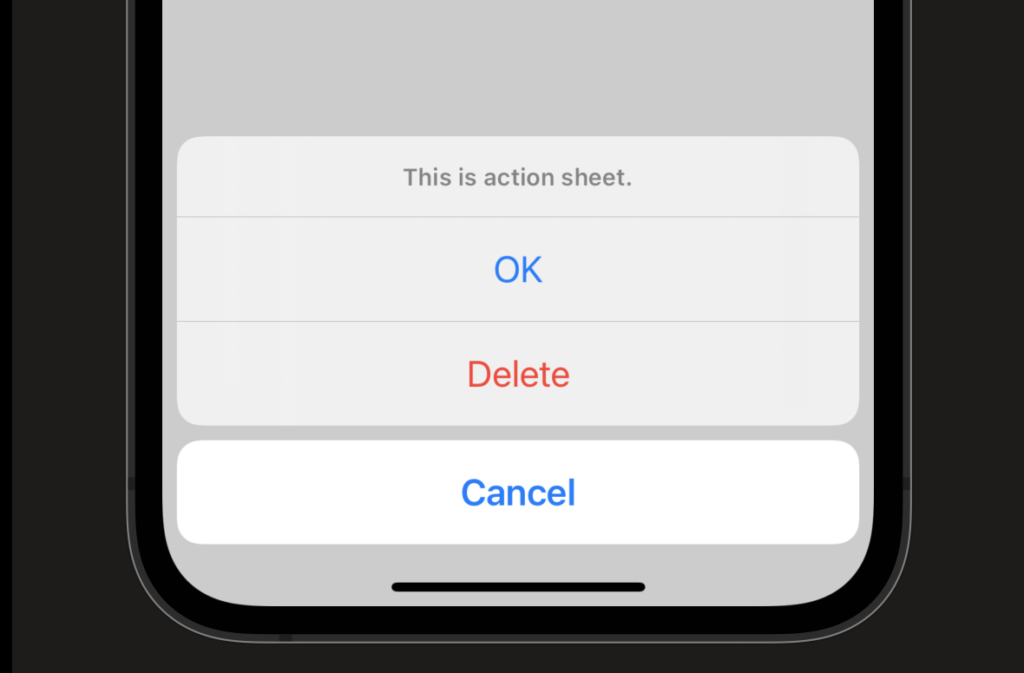
struct ContentView: View {
@State var showSheet = false;
var body: some View {
VStack {
Button(action: {
showSheet = true;
}){
Text("Show")
}
.confirmationDialog(
"Title",
isPresented: $showSheet,
actions: {
Button("OK"){}
Button("Delete", role: .destructive){}
Button("Cancel", role: .cancel) {}
},
message: {
Text("This is action sheet.")
}
)
}
}
}actionSheet
もう1つは、actionSheet修飾子を使う方法です。
まず、ButtonなどにactionSheet修飾子を付与します。
次に、actionSheet修飾子の引数「isPresented」に、表示・非表示の変数の参照を指定します。
そして、actionSheetのクロージャーにActionSheetを指定します。
Button(・・・)
.actionSheet(isPresented: $isShow) {
ActionSheet(・・・)
}使用例
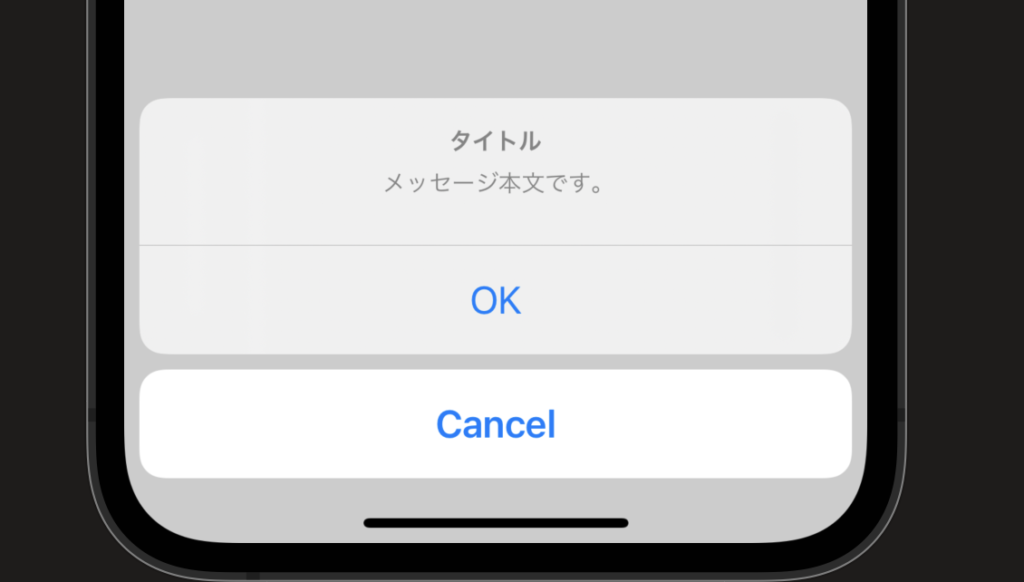
struct ContentView: View {
@State var showSheet = false;
var body: some View {
VStack {
Button(action: {
showSheet = true;
}){
Text("Show")
}
.actionSheet(isPresented: $showSheet) {
ActionSheet(
title: Text("タイトル"),
message: Text("メッセージ本文です。"),
buttons: [
.default(Text("OK")),
.cancel(Text("Cancel"))
]
)
}
}
}
}まとめ
ActionSheetを表示する方法は、次の2つです。
- confimationDialog修飾子を使う方法
- actionSheet修飾子を使う方法

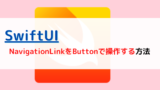








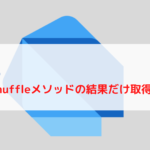

コメント