どうも、ちょげ(@chogetarou)です。
TextFormFieldに影をつける方法を紹介します。
方法

TextFormFieldに影をつけるには、InputDecorationとContainerを使います。
まず、TextFormFieldの引数「decoration」にInputDecorationを指定します。
そして、InputDecorationの引数「filled」にtrue、引数「fillColor」にTextFormFieldの透明以外の背景色を指定します。
次に、TextFormFieldをContainerでラップし、Containerの引数「decoration」にBoxDecorationを指定します。
最後に、BoxDecorationの引数「boxShadow」で影の設定をします。
Container(
decoration: BoxDecoration(
boxShadow: [
BoxShadow(),
],
),
child: TextFormField(
decoration: InputDecoration(
fillColor: /*背景色*/,
filled: true,
),
),
),これでTextFormFieldに影をつけることが出来ます。
使用例
以下は、使用例です。
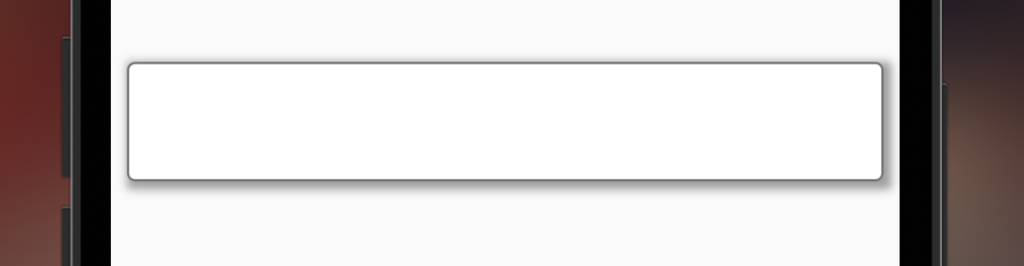
Container(
decoration: BoxDecoration(
boxShadow: [
BoxShadow(
spreadRadius: 2,
blurRadius: 3,
color: Colors.grey,
offset: Offset(2, 2),
),
],
),
child: TextFormField(
decoration: InputDecoration(
fillColor: Colors.white,
filled: true,
border: OutlineInputBorder(),
),
),
),
[Flutter]TextFormFieldの右側にクリアボタンを追加するには?
TextFormFieldの右側にクリアボタンを追加する方法を紹介します。

[Flutter]入力中のTextFormFieldの枠線の色を設定するには?
入力中のTextFormFieldの枠線の色を設定する方法を紹介します。

[Flutter]TextFormFieldのフォーカスが外れた時に処理をするには?
TextFormFieldのフォーカスが外れた時に処理をする方法を紹介します。

[Flutter]TextFormFieldのフォーカスを外すには?
TextFormFieldのフォーカスをボタンなどを使って外す方法を紹介します。









コメント