どうも、ちょげ(@chogetarou)です。
ElevatedButtonのテキストサイズを設定する方法を紹介します。
方法

ElevatedButtonのテキストサイズを設定する方法は、2つあります。
style
1つは、ElevatedButtonの引数「style」を使う方法です。
まず、ElevatedButtonの引数「style」にElevatedButton.styleFrom()もしくはButtonStyleを指定します。
そして、ElevatedButton.styleFrom()もしくはButtonStyleでテキストのフォントサイズを設定します。
styleFromバージョン
//styleFromバージョン
ElevatedButton(
onPressed: () {},
child: Text('Button'),
style: ElevatedButton.styleFrom(
textStyle: TextStyle(
fontSize: 24, //テキストのサイズ
),
),
),ButtonStyleバージョン
//ButtonStyleバージョン
ElevatedButton(
onPressed: () {},
child: Text('Button'),
style: ButtonStyle(
textStyle: MaterialStateProperty.resolveWith(
(states) => TextStyle(
fontSize: 24, //テキストのサイズ
),
),
),
),使用例
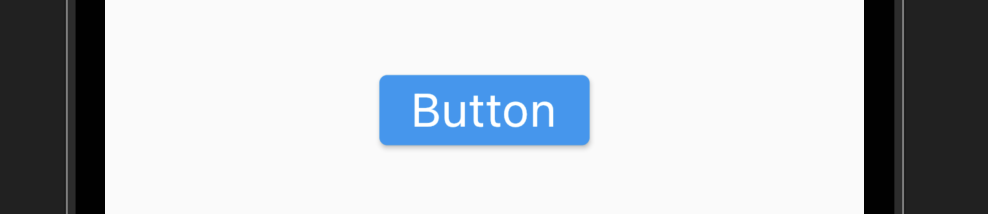
@override
Widget build(BuildContext context) {
return SafeArea(
child: Scaffold(
body: Center(
child: ElevatedButton(
onPressed: () {},
child: Text('Button'),
style: ElevatedButton.styleFrom(
textStyle: TextStyle(
fontSize: 24, //フォントサイズ
),
),
),
),
),
);Textのstyle
もう1つは、Textの引数「style」を使う方法です。
まず、Textの引数「style」にTextStyleを指定します。
そして、TextStyleの引数「fontSize」にフォントサイズを指定します。
ElevatedButton(
onPressed: () {},
child: Text(
'Button',
style: TextStyle(
fontSize: size, //テキストサイズ
),
),
),TextStyleの引数「fontSize」に指定した値が、テキストのサイズになります。
使用例
@override
Widget build(BuildContext context) {
return SafeArea(
child: Scaffold(
body: Center(
child: ElevatedButton(
onPressed: () {},
child: Text(
'Button',
style: TextStyle(
fontSize: 50,
),
),
),
),
),
);
}まとめ
ElevatedButtonのテキストサイズを設定する方法は、次の2つです。
- ElevatedButtonの引数「style」を使う方法
- Textの引数「style」を使う方法
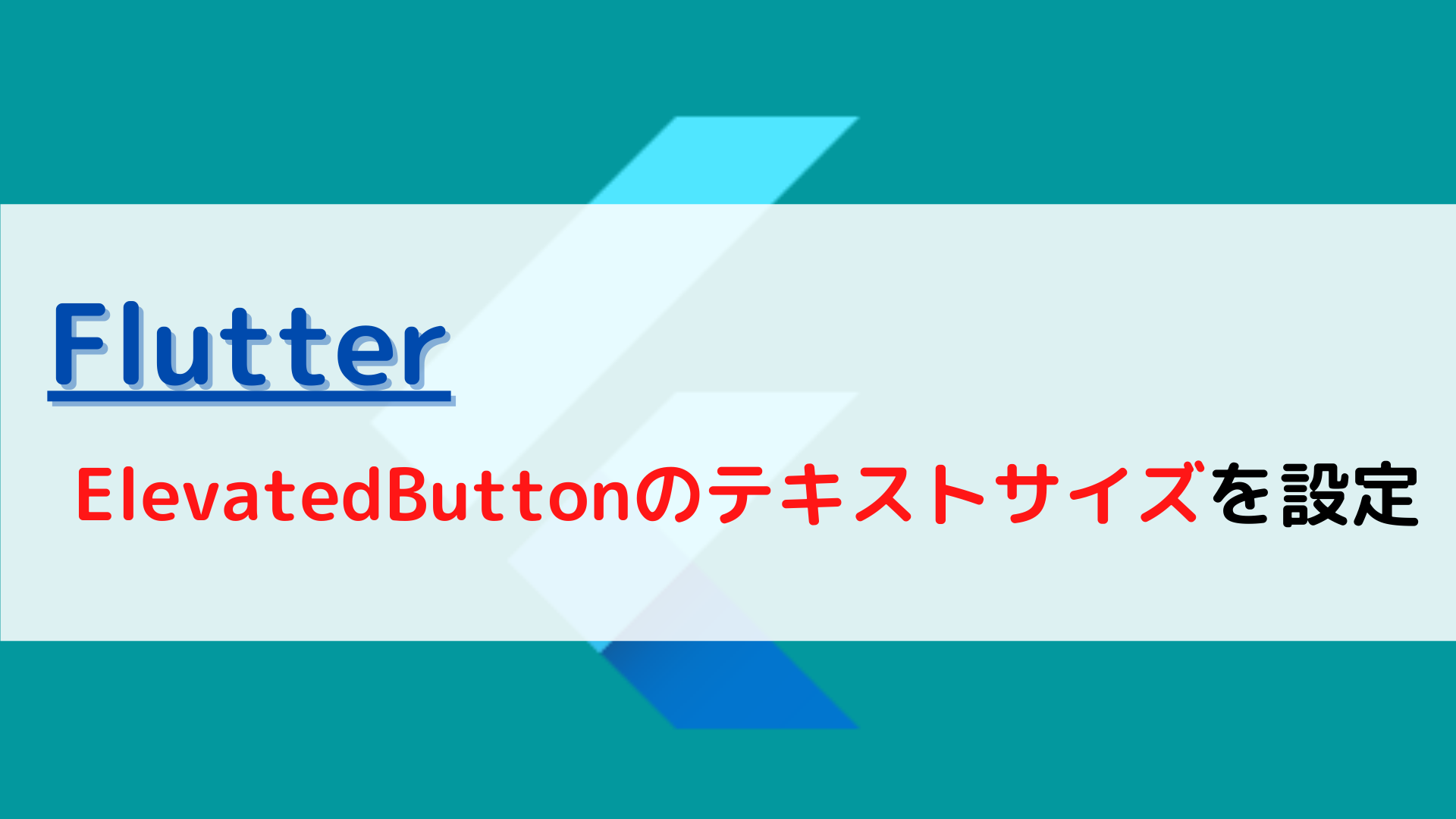






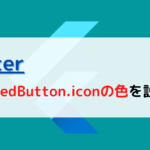
コメント