どうも、ちょげ(@chogetarou)です。
ElevatedButtonのテキストの色を設定する方法を紹介します。
方法

ElevatedButtonのテキストの色を設定する方法は、2つあります。
style
1つは、ElevatedButtonの引数「style」を使う方法です。
まず、ElevatedButtonの引数「style」にElevatedButton.styleFrom()もしくはButtonStyleを指定します。
そして、ElevatedButton.styleFrom()もしくはButtonStyleでテキストの色を設定します。
styleFromバージョン
//styleFromバージョン
ElevatedButton(
onPressed: () {},
child: Text('Button'),
style: ElevatedButton.styleFrom(
onPrimary: textColor, //テキストの色
),
),ButtonStyleバージョン
//ButtonStyleバージョン
child: ElevatedButton(
onPressed: () {},
child: Text('Button'),
style: ButtonStyle(
foregroundColor:
MaterialStateProperty.resolveWith((states) => textColor),
),
),使用例
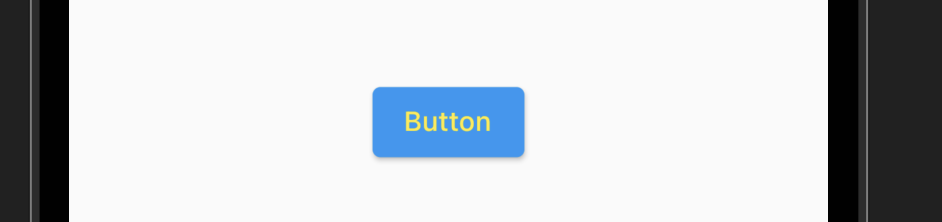
@override
Widget build(BuildContext context) {
return SafeArea(
child: Scaffold(
body: Center(
child: ElevatedButton(
onPressed: () {},
child: Text('Button'),
style: ButtonStyle(
foregroundColor:
MaterialStateProperty.resolveWith((states) => Colors.yellow),
),
),
),
),
);
}Textのstyle
もう1つは、Textの引数「style」を使う方法です。
まず、Textの引数「style」にTextStyleを指定します。
そして、TextStyleの引数「color」にテキストカラーを指定します。
ElevatedButton(
onPressed: () {},
child: Text(
'Button',
style: TextStyle(
color: textColor, //テキストの色
),
),
),TextStyleの引数「fontSize」に指定した値が、テキストのサイズになります。
使用例
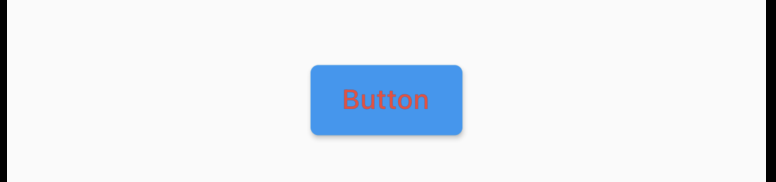
@override
Widget build(BuildContext context) {
return SafeArea(
child: Scaffold(
body: Center(
child: ElevatedButton(
onPressed: () {},
child: Text(
'Button',
style: TextStyle(
color: Colors.red,
),
),
),
),
),
);
}まとめ
ElevatedButtonのテキストの色を設定する方法は、次の2つです。
- ElevatedButtonの引数「style」を使う方法
- Textの引数「style」を使う方法
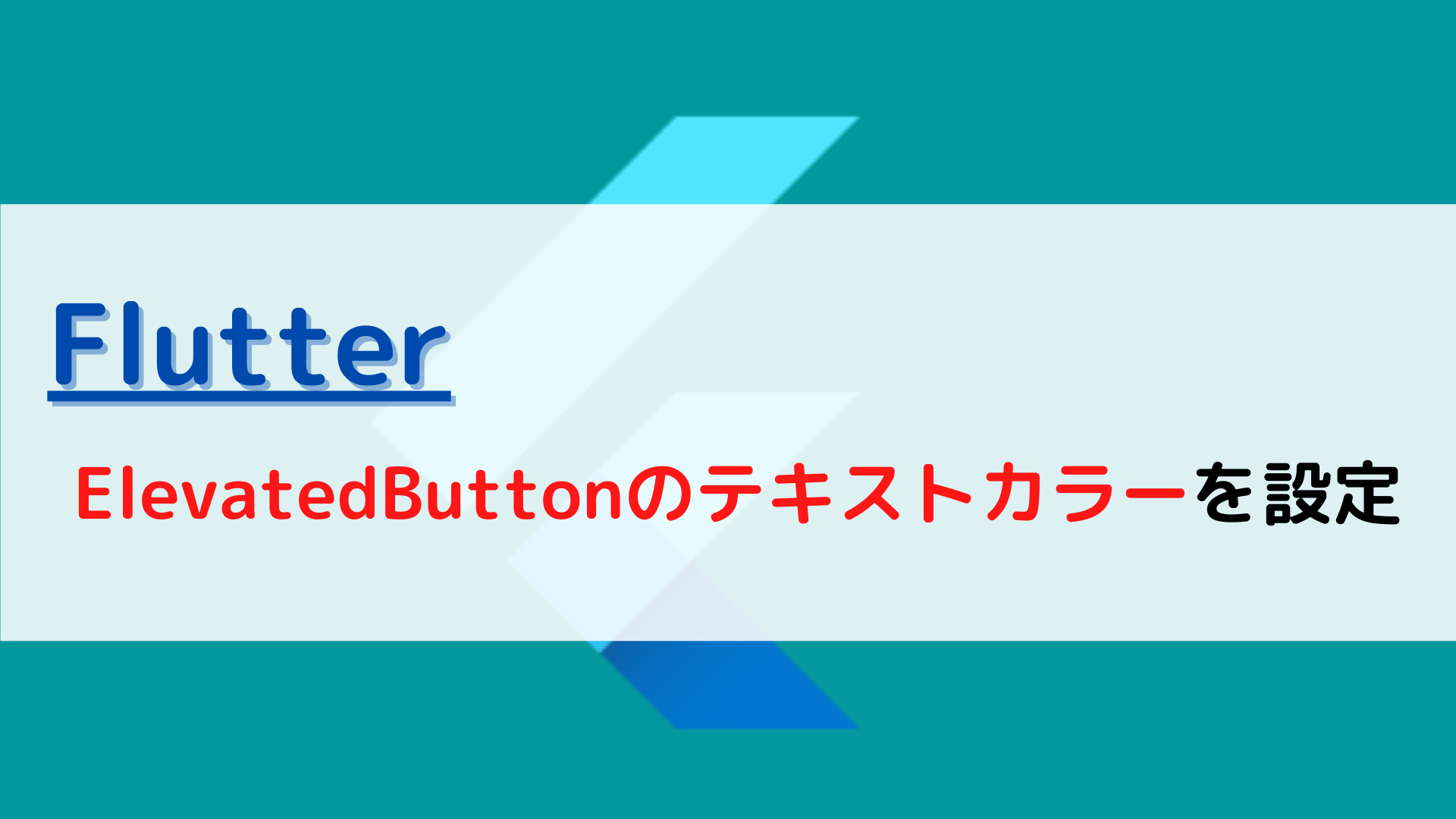





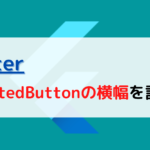
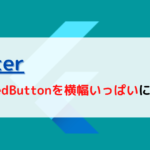
コメント