どうも、ちょげ(@chogetarou)です。
ElevatedButtonの背景色をグラデーションにするには、どうしたらいいのでしょうか?
方法

グラデーションを設定するためには、まず「ElevatedButton」を「Container」の「child」にします。
Container(
width: 300,//横幅
height: 56,//高さ
child: ElevatedButton(
onPressed: () {},
child: Text('Button'),
),
)次に、ElevatedButtonの引数「style」に「ElevatedButton.styleFrom」を指定します。
そして、ElevatedButton.styleFromの引数「primary」に、「Colors.transparent」を設定します。
Container(
width: 300,
height: 56,
child: ElevatedButton(
onPressed: () {},
child: Text('Button'),
style: ElevatedButton.styleFrom(primary: Colors.transparent),
),
)最後に、Containerの引数「decoration」に「BoxDecoration」を指定します。
この「BoxDecoration」の引数「gradient」で、グラデーションを設定します。
Container(
width: 300,
height: 56,
decoration: BoxDecoration(
gradient: LinearGradient(
colors: [Colors.blue, Colors.green], //青から緑へのグラデーション
),
),
child: ElevatedButton(
onPressed: () {},
child: Text('Button'),
style: ElevatedButton.styleFrom(primary: Colors.transparent),
),
)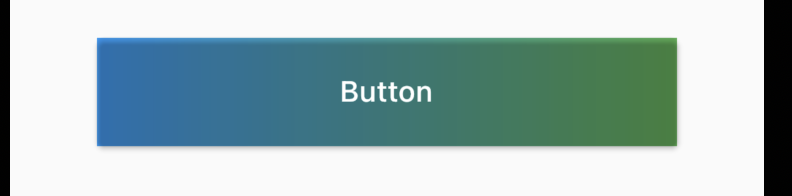
まとめ
ElevatedButtonの背景色にグラデーションは、次の手順で設定します。
- ElevatedButtonをContainerの「child」に指定する
- ElevatedButtonの引数「style」に「ElevatedButton.styleFrom」を指定する
- ElevatedButton.styleFromの引数「primary」に「Colors.transparent」を設定する
- Containerの引数「decoration」に「BoxDecoration」を指定する
- BoxDecorationの引数「gradient」でグラデーションを設定する







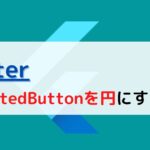
コメント