どうも、ちょげ(@chogetarou)です。
CupertinoButtonの使い方を解説します。
使い方

CupertinoButton
CupertinoButtonを使うには、次の2つの引数を使う必要があります。
- child : ボタンに表示するウェジェット
- onPressed : タップした時に呼び出される関数
「child」には、テキストやアイコンなどのウェジェットを指定します。
そして、「onPressed」には、タップした時に行いたい処理を関数で指定します。
CupertinoButton(
child: Text('Button'),
onPressed: () {},
)
CupertinoButton.filled
CupertinoButtonは、filledコンストラクタを使うことで角丸のボタンを作ることが出来ます。
filledコンストラクタの引数は、通常のボタンと同じように指定します。
CupertinoButton.filled(
child: Text('Button'),
onPressed: () {},
)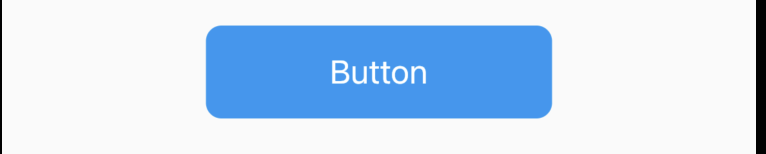
ボタンを無効にする
CupertinoButtonをタップできないようにするには、「onPressed」に「null」を指定します。
CupertinoButton.filled(
child: Text('Button'),
onPressed: null,
)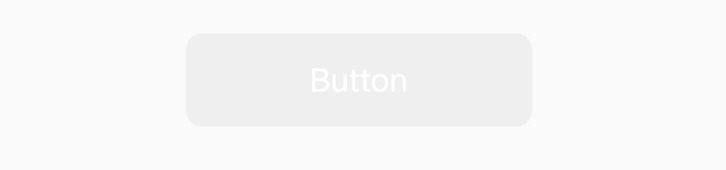
また、有効と無効を切り替えたい場合は、三項演算子を使います。
CupertinoButton.filled(
child: Text('Button'),
onPressed: _isDisabled ? null : (){},
)まとめ
CupertinoButtonは、引数「child」と引数「onPressed」を指定して使います。
また、「filled」コンストラクタを使うことで、角丸の色付きボタンを表示することが出来ます。








コメント