どうも、ちょげ(@chogetarou)です。
Containerを重ねて表示する方法を紹介します。
方法

Containerを重ねて表示するには、Stackウェジェットを使います。
重ねて表示したウェジェットをStackの「children」の[]内にカンマ区切りで指定します。
Stack(
children : [
Container(),
Container(),
Container(),
・・・
]
)childrenに指定したContainerは、後に指定したもの程、前面に表示されます。
以下は、使用例です。
使用例
Stack(
children: [
Container(
color: Colors.blue,
width: 300,
height: 300,
),
Container(
color: Colors.yellow,
width: 200,
height: 200,
),
Container(
color: Colors.red,
width: 100,
height: 100,
),
],
),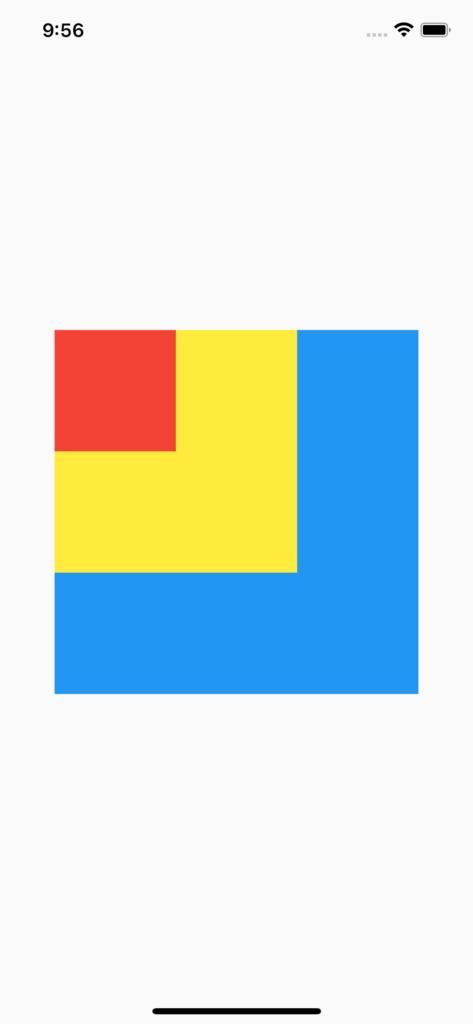
位置の調整

Containerウェジェットの位置を調整したい場合は、Alignウェジェットを使います。
まず、ContainerウェジェットをAlignの「child」に指定します。
そして、Alignの引数「alignment」に「Alignment」クラスで位置を指定します。
Align(
alignment: /*Alignmentクラス*/,
child: Container(),
),Alignmentで位置を指定する方法は、2通りあります。
- Alignment(x, y)
中央を中心にして位置を指定する方法。
xに横方向の位置を指定。正の値を指定すると右、負の値を指定すると左に移動します。
yに縦方向の位置を指定。正の値を指定すると下、負の値を指定すると上に移動します。 - Alignment.位置
Alignmentの後にドット(.)を付けて、位置を指定する方法。
位置は、9個あります。
この2通りのどちらかで指定することで、位置を調整できます。
以下は、使用例です。
使用例
@override
Widget build(BuildContext context) {
return Scaffold(
body: Center(
child: Container(
width: 400,
height: 400,
child: Stack(
children: [
Align(
alignment: Alignment(-1, -1),
child: Container(
color: Colors.blue,
width: 300,
height: 300,
),
),
Align(
alignment: Alignment(0.25, 0.5),
child: Container(
color: Colors.green,
width: 200,
height: 200,
),
),
Align(
alignment: Alignment.topRight,
child: Container(
color: Colors.yellow,
width: 200,
height: 200,
),
),
Align(
alignment: Alignment.bottomLeft,
child: Container(
color: Colors.red,
width: 200,
height: 200,
),
),
],
),
),
),
);
}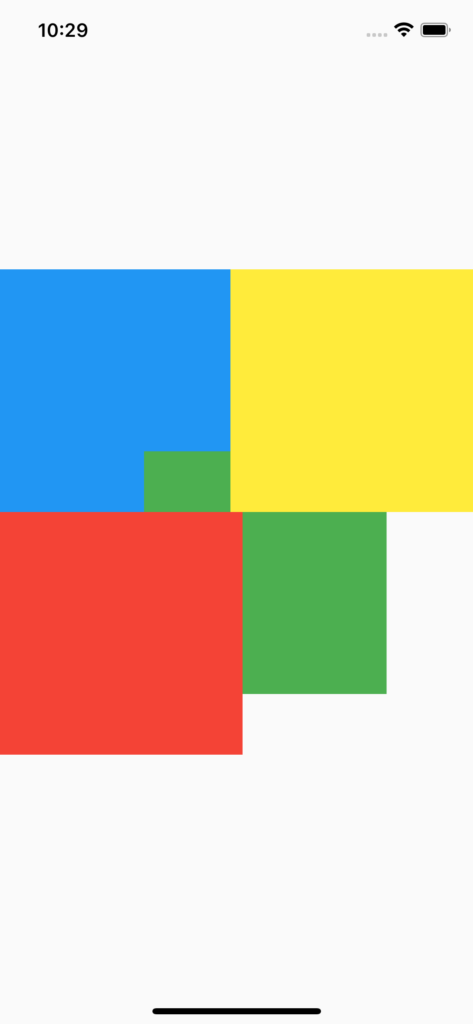








コメント