どうも、ちょげ(@chogetarou)です。
BottomNavigationBarを固定表示する方法を紹介します。
方法

BottomNavigationBarを固定表示するには、「persistent_bottom_nav_bar」パッケージを使います。
まず、pubspec.yamlファイルでパッケージを導入します。
dependencies:
persistent_bottom_nav_bar: ^4.0.2そして、該当ファイルでパッケージをインポートします。
import 'package:persistent_bottom_nav_bar/persistent-tab-view.dart';次に、PersistentTabViewを用意します。
@override
Widget build(BuildContext context) {
return Scaffold(
body: PersistentTabView(
context,
)
);
}最後に、PersistentTabViewの引数「screens」に表示する画面のリスト、引数「items」にタブをPersistentBottomNavBarで指定します。
//表示する画面のリスト
var _pages = <Widget>[
Page1(),
Page2(),
Page3(),
・・・
];
@override
Widget build(BuildContext context) {
return Scaffold(
body: PersistentTabView(
context,
screens: _pages, //表示する画面の設定
items: [
//タブ
PersistentBottomNavBarItem(
icon: Icon(Icons.settings),
activeColorPrimary: /*選択時の色*/,
inactiveColorPrimary: /*非選択時の色*/,
),
PersistentBottomNavBarItem(
icon: Icon(Icons.settings),
activeColorPrimary: /*選択時の色*/,
inactiveColorPrimary: /*非選択時の色*/,
),
PersistentBottomNavBarItem(
icon: Icon(Icons.settings),
activeColorPrimary: /*選択時の色*/,
inactiveColorPrimary: /*非選択時の色*/,
),
~画面の数だけ用意~
],
),
);
}これでBottomNavigationBarを固定表示することが出来ます。
使用例
class Home extends StatefulWidget {
const Home({Key? key}) : super(key: key);
@override
_HomeState createState() => _HomeState();
}
class _HomeState extends State<Home> {
var _pages = <Widget>[
SettingsPage(),
Container(
child: Text('Home'),
alignment: Alignment.center,
color: Colors.lightBlue,
),
Container(
child: Text('Share'),
alignment: Alignment.center,
color: Colors.pink.withOpacity(0.5),
),
];
@override
Widget build(BuildContext context) {
return Scaffold(
body: PersistentTabView(
context,
screens: _pages,
items: [
PersistentBottomNavBarItem(
icon: Icon(Icons.settings),
activeColorPrimary: Colors.pink,
inactiveColorPrimary: Colors.blue,
),
PersistentBottomNavBarItem(
icon: Icon(Icons.home),
activeColorPrimary: Colors.pink,
inactiveColorPrimary: Colors.blue,
),
PersistentBottomNavBarItem(
icon: Icon(Icons.share),
activeColorPrimary: Colors.pink,
inactiveColorPrimary: Colors.blue,
),
],
navBarStyle: NavBarStyle.style6,//表示スタイル
backgroundColor: Colors.white,//背景色
decoration: NavBarDecoration(
//枠線
border: Border.all(
width: 1,
color: Colors.grey,
),
),
),
);
}
}
class SettingsPage extends StatelessWidget {
const SettingsPage({Key? key}) : super(key: key);
@override
Widget build(BuildContext context) {
return Scaffold(
body: Center(
child: TextButton(
onPressed: () => Navigator.push(
context,
MaterialPageRoute(
builder: (context) => Page2(),
),
),
child: Text('Push Detail'),
),
),
);
}
}
class Page2 extends StatelessWidget {
const Page2({Key? key}) : super(key: key);
@override
Widget build(BuildContext context) {
return Scaffold(
appBar: AppBar(),
body: Container(
alignment: Alignment.center,
child: Text(
'Detail',
),
color: Colors.yellow.withOpacity(0.5),
),
);
}
}まとめ
BottomNavigationBarを固定表示するには、「persistent_bottom_nav_bar」パッケージを使います。

[Flutter]BottomNavigationBarの上にFloatingActionButtonを表示するには?
FloatingActionButtonは、デフォルトでは、BottomNavigationBarと重なってしまいます。これを回避して、BottomNavigationBarの上に、FloatingActionButtonを表示する方法を紹介します。

[Flutter]ModalBottomSheetを角丸にするには?
ModalBottomSheetを角丸にする方法を紹介します。

[Flutter]ModalBottomSheetを円にするには?
ModalBottomSheetを円にする方法を紹介します。






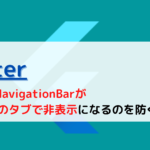

コメント