どうも、ちょげ(@chogetarou)です。
BottomNavigationBarをBottomAppBarで実装する方法を紹介します。
方法

BottomNavigationBarをBottomAppBarで実装するには、RowウェジェットとIconButtonを使います。
まず、Scaffoldの引数「bottomNavigationBar」にBottomAppBarを指定します。
次に、BottomAppBarの引数「child」にRowウェジェットを指定します。
Rowウェジェットの引数「mainAxisAlignment」には、MainAxisAlignment.spaceEvenlyを指定します。
@override
Widget build(BuildContext context) {
return Scaffold(
bottomNavigationBar: BottomAppBar(
child: Row(
mainAxisAlignment: MainAxisAlignment.spaceEvenly,
children: [],
),
),
);
}最後に、Rowウェジェットの引数「children」に、タブを指定します。
タブは、IconButtonを使って実装します。
@override
Widget build(BuildContext context) {
return Scaffold(
body: IndexedStack(
index: _currentIndex,
children: _pages,
),
bottomNavigationBar: BottomAppBar(
child: Row(
mainAxisAlignment: MainAxisAlignment.spaceEvenly,
children: [
IconButton(
onPressed: () {
setState(() {
_currentIndex = 0;
});
},
icon: Icon(/*アイコン*/),
),
IconButton(
onPressed: () {
setState(() {
_currentIndex = 1;
});
},
icon: Icon(/*アイコン*/),
),
IconButton(
onPressed: () {
setState(() {
_currentIndex = 2;
});
},
icon: Icon(/*アイコン*/),
),
・・・
],
),
),
);
}IconButtonの引数「icon」にはアイコン、引数「onPressed」ではインデックスの変更をします。
これでBottomNavigationBarをBottomAppBarで実装することが出来ます。
使用例
以下は、使用例です。
class Home extends StatefulWidget {
const Home({Key? key}) : super(key: key);
@override
_HomeState createState() => _HomeState();
}
class _HomeState extends State<Home> {
var _currentIndex = 1;
var _pages = [
Container(
child: Text('Settings'),
alignment: Alignment.center,
color: Colors.green[100],
),
Container(
child: Text('Home'),
alignment: Alignment.center,
color: Colors.blue[100],
),
Container(
child: Text('Favorite'),
alignment: Alignment.center,
color: Colors.pink[100],
),
];
@override
Widget build(BuildContext context) {
return Scaffold(
body: IndexedStack(
index: _currentIndex,
children: _pages,
),
bottomNavigationBar: BottomAppBar(
child: Row(
mainAxisAlignment: MainAxisAlignment.spaceEvenly,
children: [
IconButton(
onPressed: () {
setState(() {
_currentIndex = 0;
});
},
icon: Icon(
Icons.settings,
color: _currentIndex == 0 ? Colors.blue : Colors.grey,
),
),
IconButton(
onPressed: () {
setState(() {
_currentIndex = 1;
});
},
icon: Icon(
Icons.home,
color: _currentIndex == 1 ? Colors.blue : Colors.grey,
),
),
IconButton(
onPressed: () {
setState(() {
_currentIndex = 2;
});
},
icon: Icon(
Icons.favorite,
color: _currentIndex == 2 ? Colors.blue : Colors.grey,
),
),
],
),
),
);
}
}まとめ
BottomnavigaitonBarをBottomAppBarで実装するには、RowウェジェットとIconButtonを使います。
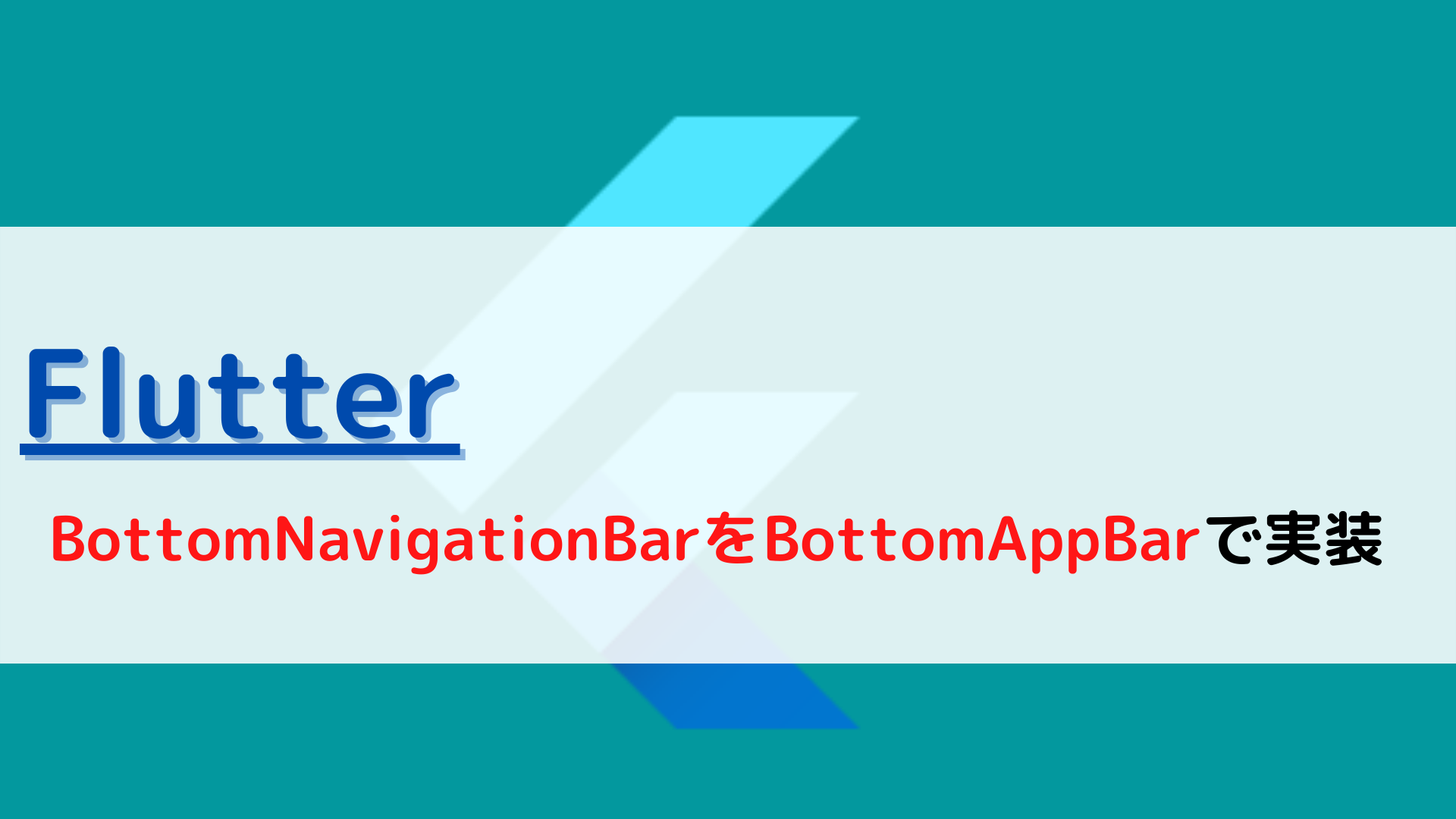
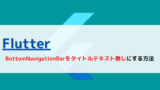
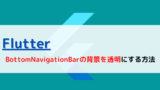






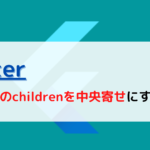
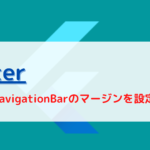
コメント