どうも、ちょげ(@chogetarou)です。
AlertDialogの背景色を変える方法を紹介します。
方法

AlertDialog自体の背景色
AlertDialog自体の背景色を変えるには、AlertDialogの引数「backgroundColor」に色を指定します。
AlertDialog(
backgroundColor: Colors.blue, //背景色
title: Text(
'Alert',
style: TextStyle(color: Colors.white),
),
content: Text(
'This is sample.',
style: TextStyle(color: Colors.white),
),
)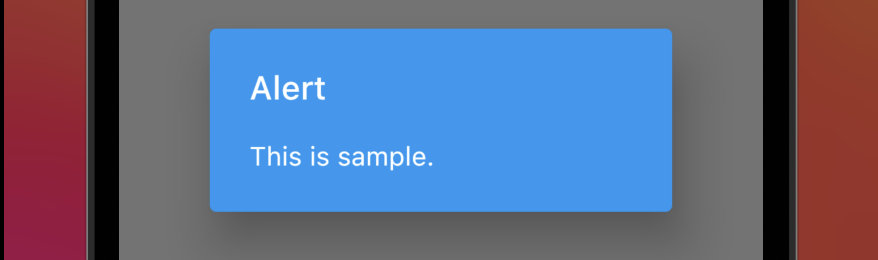
AlertDialogの後ろの背景色
AlertDialogの後ろの画面の色を変えるには、「showDialog」関数の引数「barrierColor」に色を指定します。
showDialog(
barrierColor: Colors.blue,//後ろの背景色
context: context,
builder: (context) {
return AlertDialog(
title: Text('Alert'),
content: Text('This is sample.'),
);
},
)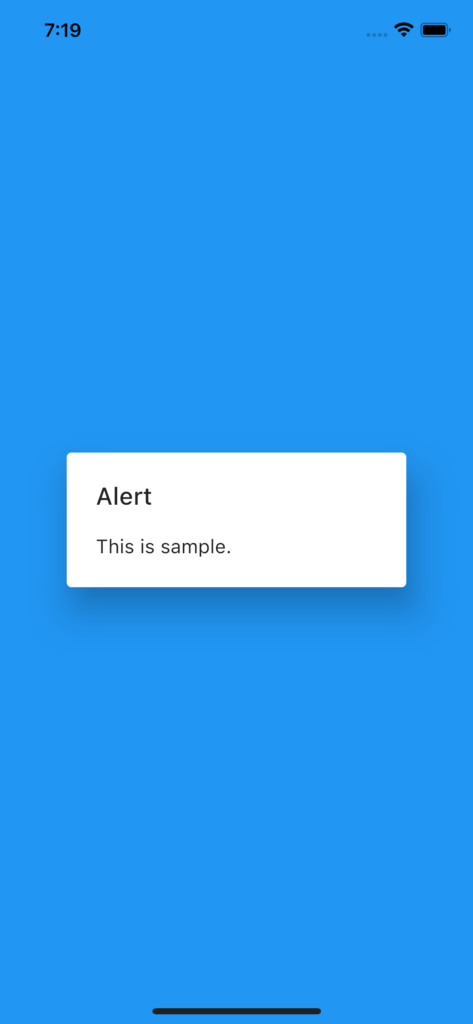
まとめ
AlertDialog自体の背景色は、AlertDialogの引数「backgroundColor」で指定します。
そして、AlertDialogの後ろの画面の色は、showDialogの引数「barrierColor」で指定します。

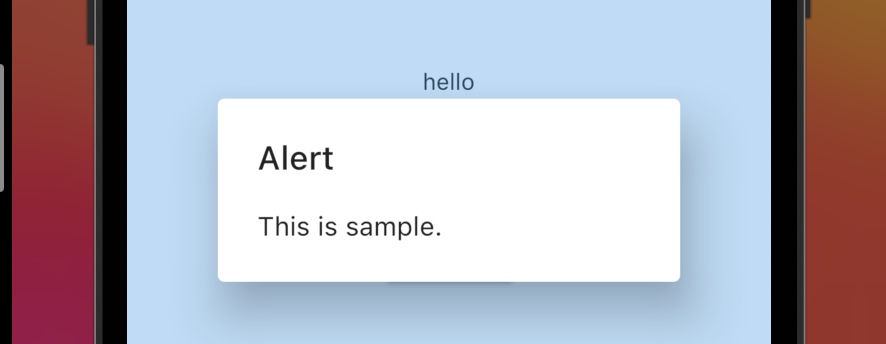







コメント