どうも、ちょげ(@chogetarou)です。
AlertDialogの背景に画像を設定する方法を紹介します。
方法

まず、showDialogの「builder」で返すウェジェットをStackに指定します。
showDialog(
context: context,
builder: (context) {
return Stack();
},
);次に、「Stack」の引数「children」に、画像を表示するContainerを指定します。
この「Container」ウェジェットは、「Align」で中央に表示されるようにします。
showDialog(
context: context,
builder: (context) {
return Stack(
children: [
Align(
alignment: Alignment.center,
child: Container(
width: 300,
height: 300,
decoration: BoxDecoration(
image: DecorationImage(
image:
AssetImage('asset/images/dog-illust.jpg'), //画像(皆さんの環境に合わせてください)
fit: BoxFit.fill
),
),
),
),
],
);
},
);画像は、「Container」ウェジェットの「BoxDecoration」で指定します。
最後に、Alignの後に、表示するAlertDialogを指定します。
表示する「AlertDialog」の引数「elevation」に「0」、引数「color」に透明色である「Colors.transparent」を指定します。
showDialog(
context: context,
builder: (context) {
return Stack(
children: [
Align(
alignment: Alignment.center,
child: Container(
width: 300,
height: 300,
decoration: BoxDecoration(
image: DecorationImage(
image:
AssetImage('asset/images/dog-illust.jpg'),
fit: BoxFit.fill),
),
),
),
AlertDialog(
backgroundColor: Colors.transparent,
elevation: 0,
title: Text('Alert'),
content: Text('This is sample.'),
),
],
);
},
);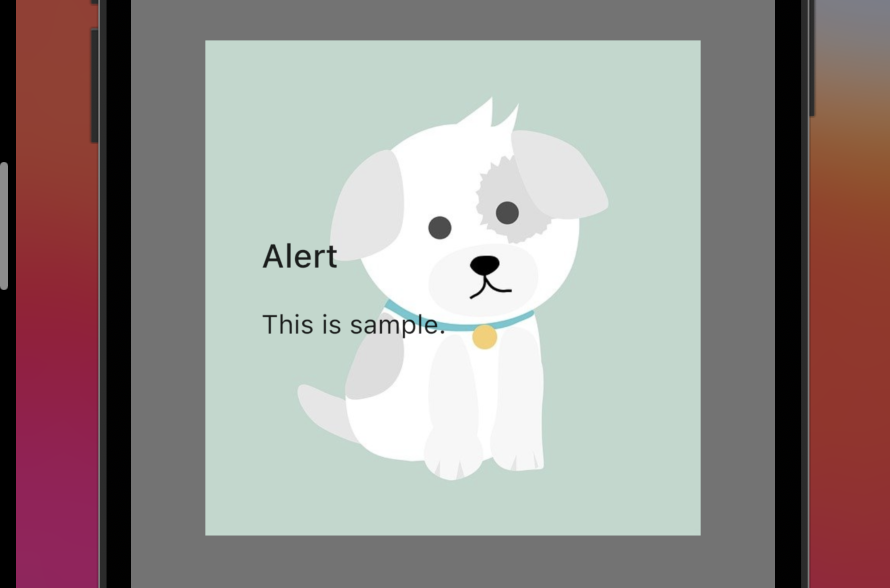
これでAlertDialogの背景に画像を表示することが出来ます。








コメント