「バッチ処理や監視スクリプトの結果をメールで通知したい」
「PowerShellから自動でメールを送りたいけど、どうやればいいの?」
そんな方に最適なのが、PowerShellのSend-MailMessageコマンドレットです。
この記事では、Send-MailMessageの基本的な使い方から、GmailやSMTPの設定例、実用的な活用方法まで、初心者にもわかりやすく丁寧に解説します。
Send-MailMessageとは?

Send-MailMessageは、PowerShellからSMTP経由でメールを送信できるコマンドレットです。
以下のようなシーンで活用されます:
- バッチ処理完了の通知メール送信
- エラー発生時のアラート
- ファイル・ログの自動送信
- 定期レポートの配信
基本的な構文と引数の意味

最小構成のサンプル:
Send-MailMessage `
-From "sender@example.com" `
-To "receiver@example.com" `
-Subject "テストメール" `
-Body "これはPowerShellから送信したテストメールです。" `
-SmtpServer "smtp.example.com"
よく使う引数一覧:
| 引数 | 説明 |
|---|---|
-From | 送信元アドレス |
-To | 宛先(複数可) |
-Cc/-Bcc | CC / BCC送信先 |
-Subject | メールの件名 |
-Body | 本文 |
-BodyAsHtml | HTML形式の本文として送信 |
-SmtpServer | 使用するSMTPサーバーのアドレス |
-Port | SMTPのポート番号(通常587) |
-UseSsl | SSL接続が必要な場合に指定 |
-Credential | 認証が必要な場合のログイン情報 |
SMTPサーバーの設定例(GmailやOffice365)
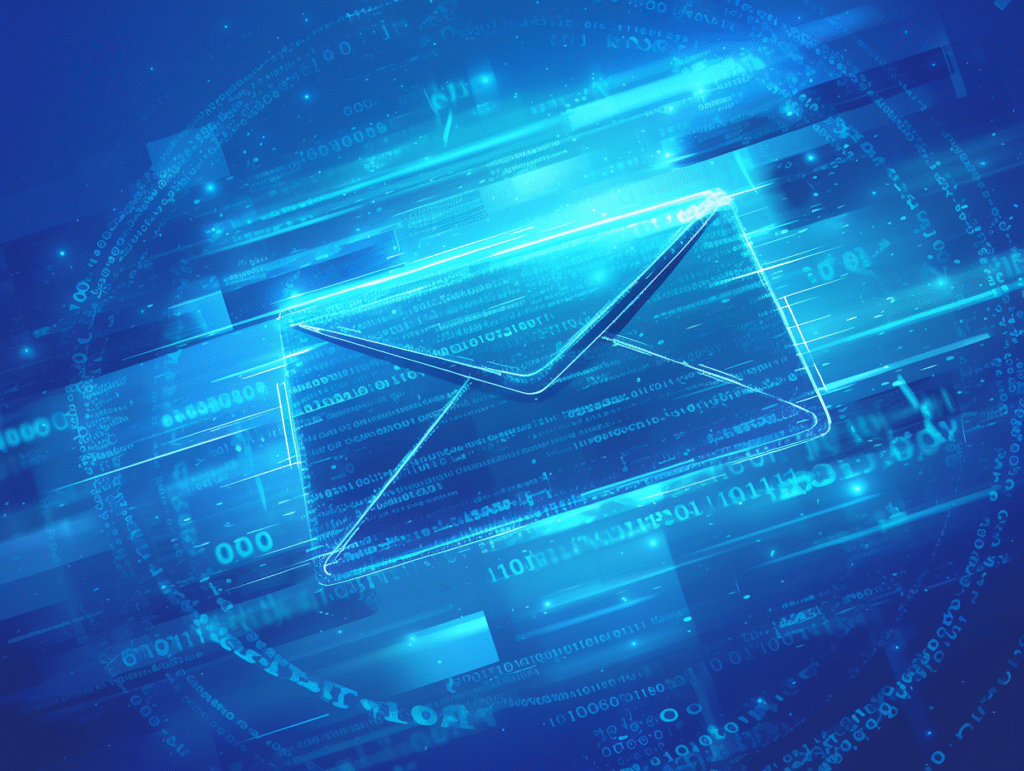
Gmailを使う例:
$securePassword = ConvertTo-SecureString "アプリパスワード" -AsPlainText -Force
$credential = New-Object System.Management.Automation.PSCredential("yourgmail@gmail.com", $securePassword)
Send-MailMessage `
-From "yourgmail@gmail.com" `
-To "recipient@example.com" `
-Subject "Gmailから送信" `
-Body "これはGmail経由で送信したメールです。" `
-SmtpServer "smtp.gmail.com" `
-Port 587 `
-UseSsl `
-Credential $credential
Gmailでは「アプリ パスワード」の設定が必要です(2段階認証が有効な場合)。
Office365/Microsoft 365を使う例:
$securePassword = ConvertTo-SecureString "yourpassword" -AsPlainText -Force
$credential = New-Object System.Management.Automation.PSCredential("your365email@domain.com", $securePassword)
Send-MailMessage `
-From "your365email@domain.com" `
-To "recipient@example.com" `
-Subject "Office 365から送信" `
-Body "これはOffice 365経由で送信したメールです。" `
-SmtpServer "smtp.office365.com" `
-Port 587 `
-UseSsl `
-Credential $credential
添付ファイル付きメールを送る方法
Send-MailMessage `
-From "sender@example.com" `
-To "receiver@example.com" `
-Subject "ログファイルの送信" `
-Body "添付ファイルをご確認ください。" `
-SmtpServer "smtp.example.com" `
-Attachments "C:\Logs\log.txt"
複数ファイルを送る場合は、配列で渡します:
-Attachments @("C:\Logs\file1.txt", "C:\Reports\file2.csv")HTML形式のメールを送信する例:
$htmlBody = @"
<h2>サーバー状態レポート</h2>
<p>CPU使用率: <b>45%</b></p>
<p>メモリ使用率: <b>60%</b></p>
<p style='color:green'>すべてのサービスは正常に動作しています。</p>
"@
Send-MailMessage `
-From "monitoring@example.com" `
-To "admin@example.com" `
-Subject "サーバー状態レポート" `
-Body $htmlBody `
-BodyAsHtml `
-SmtpServer "smtp.example.com"
エラー通知・ログ報告への活用例
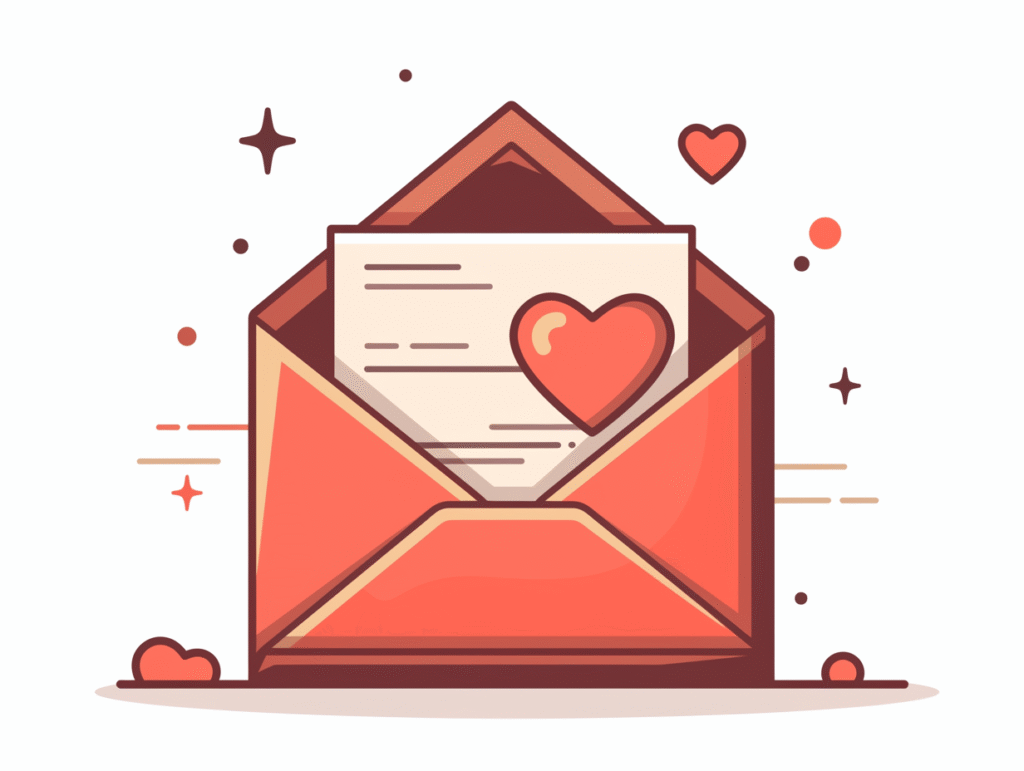
スクリプト実行後に結果を通知する例:
try {
# 何らかの処理
Write-Output "処理成功"
} catch {
$errorMessage = $_.Exception.Message
Send-MailMessage `
-From "alert@example.com" `
-To "admin@example.com" `
-Subject "エラー通知" `
-Body "処理中にエラーが発生しました:$errorMessage" `
-SmtpServer "smtp.example.com"
}
サーバー監視とレポート送信の例:
# サーバー状態の取得
$cpuUsage = Get-Counter '\Processor(_Total)\% Processor Time' | Select-Object -ExpandProperty CounterSamples | Select-Object -ExpandProperty CookedValue
$memoryInfo = Get-CimInstance Win32_OperatingSystem | Select-Object -Property TotalVisibleMemorySize, FreePhysicalMemory
# メモリ使用率を計算
$memoryUsage = (($memoryInfo.TotalVisibleMemorySize - $memoryInfo.FreePhysicalMemory) / $memoryInfo.TotalVisibleMemorySize) * 100
# レポート作成と送信
$body = "サーバー状態レポート`n"
$body += "CPU使用率: $([math]::Round($cpuUsage, 2))%`n"
$body += "メモリ使用率: $([math]::Round($memoryUsage, 2))%`n"
Send-MailMessage `
-From "monitor@example.com" `
-To "admin@example.com" `
-Subject "サーバー状態レポート $(Get-Date -Format 'yyyy-MM-dd')" `
-Body $body `
-SmtpServer "smtp.example.com"
よくあるエラーとその対策

| エラー内容 | 対処法 |
|---|---|
The SMTP server requires a secure connection | -UseSsl を付けてください |
Authentication failed | メールアドレスやパスワードの間違い、またはアプリパスワードの未設定 |
Send-MailMessage is not recognized | 古いPowerShellまたはPowerShell Coreでは未搭載。別の方法(.NET)を検討する必要があります |
Unable to read data from the transport connection | ポート番号の間違いやファイアウォールの設定を確認 |
パスワードを安全に扱う方法(セキュリティ対策):
# パスワードを安全に保存
$password = Read-Host -AsSecureString "パスワードを入力してください"
$credential = New-Object System.Management.Automation.PSCredential("youremail@example.com", $password)
# パスワードを暗号化してファイルに保存
$password | ConvertFrom-SecureString | Out-File "C:\secure\password.txt"
# 別の機会に暗号化されたパスワードを読み込んで使用
$securePassword = Get-Content "C:\secure\password.txt" | ConvertTo-SecureString
$credential = New-Object System.Management.Automation.PSCredential("youremail@example.com", $securePassword)
まとめ:自動メール送信で業務を効率化しよう
PowerShellのSend-MailMessageを使えば、スクリプトと連動したメール通知や報告の自動化が簡単に実現できます。
バックアップ完了、サービスの状態通知、ログ添付など、さまざまな場面で活躍するコマンドレットです。
ポイントまとめ
Send-MailMessageはSMTP経由でメールを送信できる- 認証・SSL・添付ファイルにも対応
- Gmail・Office365の設定例あり
- PowerShellスクリプトとの組み合わせで強力な通知システムを構築可能







