どうも、ちょげ(@chogetarou)です。
TabViewのタブバーの位置を上にする方法を紹介します。
方法

TabViewのTabBarの位置を上にするには、タブバーを自作します。
まず、自作のタブバーでTabViewを操作するための変数を用意します。
@State var selected = 0次に、TabViewの引数「selection」に用意した変数の参照を指定します。
TabViewの全てのビューにtag修飾子を付与し、値を割り振ります。
TabView (selection: $selected){
Page1()
.tag(0)
Page1()
.tag(1)
Page1()
.tag(2)
・・・・
}最後に、タブバーを自作し、TabViewの上に配置します。
自作のタブバーのタブでは、タップ処理で変数を対応するページのtag修飾子の値に変更します。
VStack {
CustomTabBar(selected: $selected) //上に配置
TabView (selection: $selected){・・・}
}
~~~~~~~~~~~~~~~~~~~~~~~~~~~~~~~~~~~~~~~~~~~~~~~~~~~~~~
struct CustomTabBar : View {
@Binding var selected : Int
var body: some View {
HStack {
Button(action: {
self.selected = 0 //ページのtagの値に変更
}) { ・・・ }
・・・
}
}
}使用例
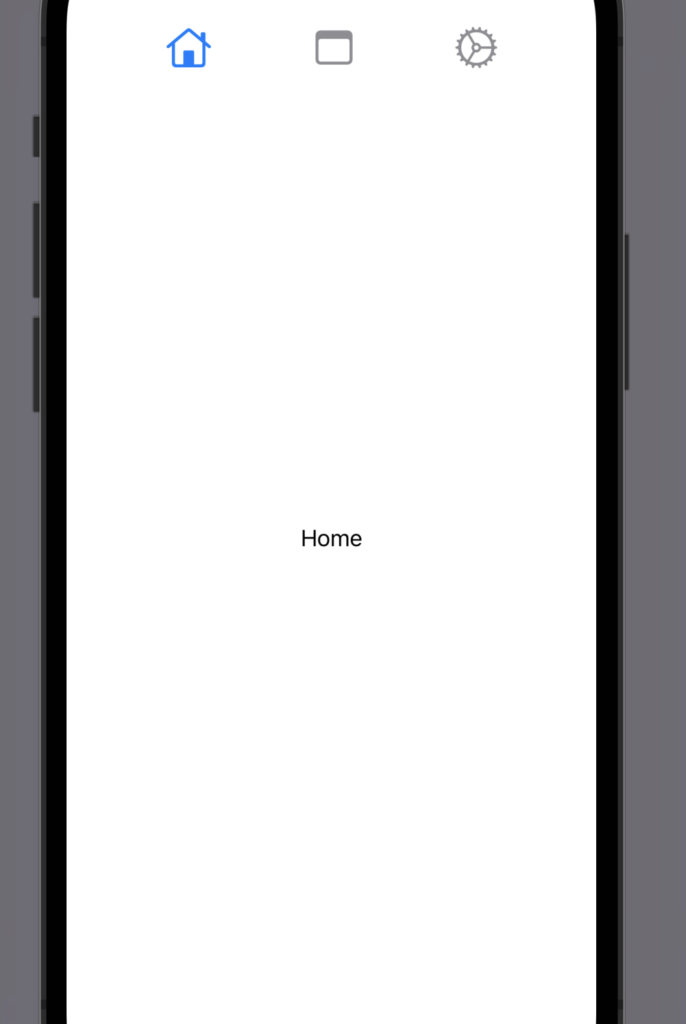
struct ContentView: View {
@State var selected = 0
var body: some View {
VStack {
CustomTabBar(selected: $selected)
TabView (selection: $selected){
Text("Home")
.tag(0)
Text("Note")
.tag(1)
Text("Settings")
.tag(2)
}
}
}
}
struct CustomTabBar : View {
@Binding var selected : Int
var body: some View {
HStack {
Spacer()
Button(action: {
self.selected = 0
}) {
Image(systemName: "house")
.foregroundColor(selected == 0 ? Color.blue : Color.gray)
}
Spacer()
Button(action: {
self.selected = 1
}) {
Image(systemName: "note")
.foregroundColor(selected == 1 ? Color.blue : Color.gray)
}
Spacer()
Button(action: {
self.selected = 2
}) {
Image(systemName: "gear")
.foregroundColor(selected == 2 ? Color.blue : Color.gray)
}
Spacer()
}
.font(.title)
.frame(height: 50)
}
}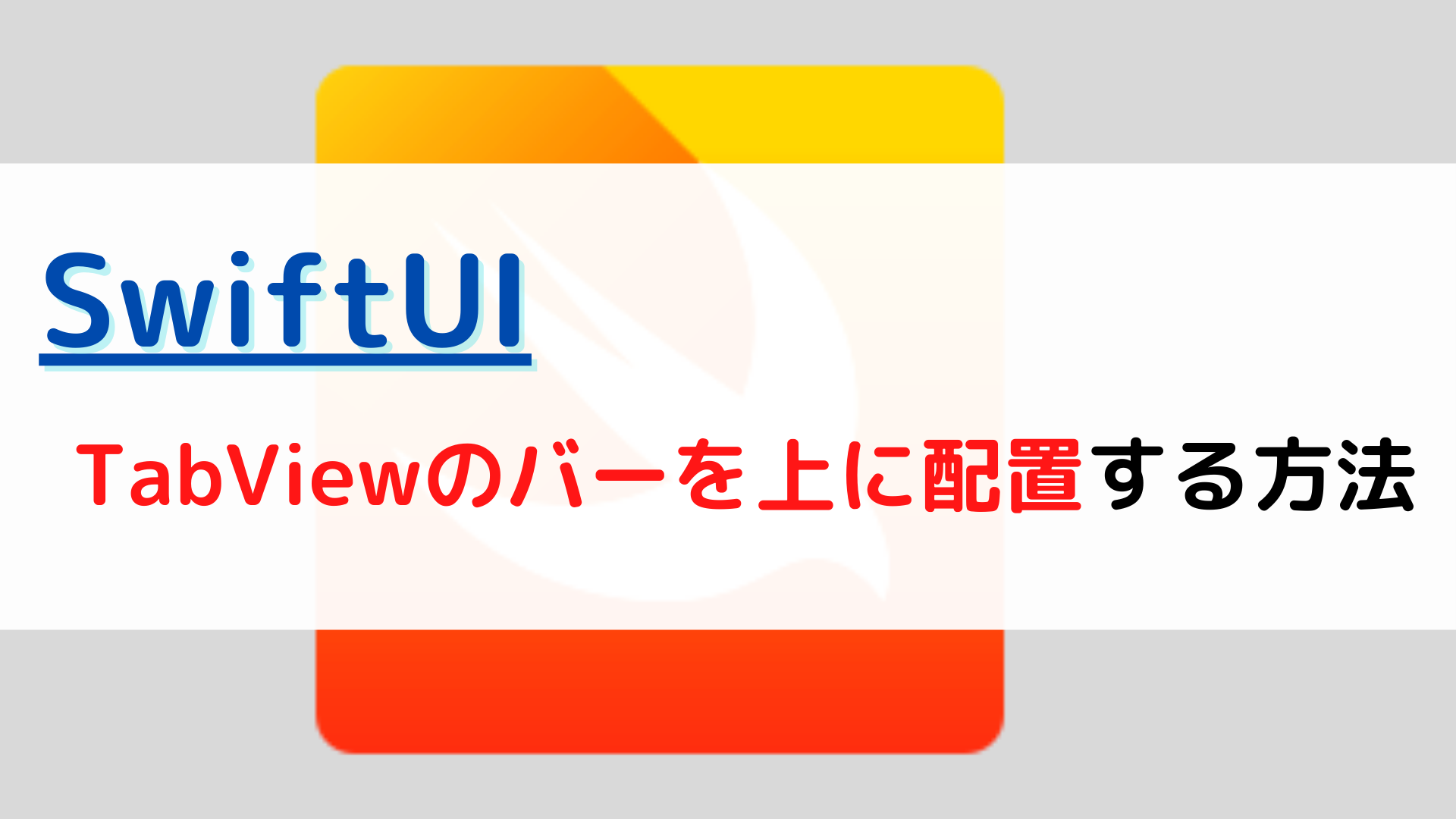







コメント